Currently, DeFiChain is offering a free Airdrop where all Bitcoin hodlers can claim 500 DFI per 1 BTC.
The requirements for this: you must be able to verify your BTC address via message with a signature, i.e. you must have it under control yourself, or you must have your BTC with special partners such as Cake Lapis.
We are therefore currently receiving many questions about how to sign a Bitcoin message with the Ledger or Trezor, and in this article you will receive step-by-step instructions.
3 Mistakes you mustn’t make!
- Never enter your Private Key anywhere! The whole point of a signature is to never give away your private key or make a transaction.
- Never send coins to an address with the promise to get coins back! The most common scam in crypto, and unfortunately it still works way too often. An “airdrop” where you have to make a transaction is a scam.
- If you use third parties, you should protect your private key! On Ledger or Trezor it is fortunately well protected and never leaves the hard wallet per se, but some websites may try to deceive you and indicate that you are signing even though you are sending a transaction. So always check again exactly what is written on the Ledger/Trezor.
Step-by-Step Bitcoin message signing guide with Ledger/Trezor
Since Ledger no longer supports signing natively, you have to use a third party. I recommend the very solid Electrum Wallet.
You can download Electrum here: https://electrum.org/#download
After that you will be shown the first screen for installation. Just click on “Next”.
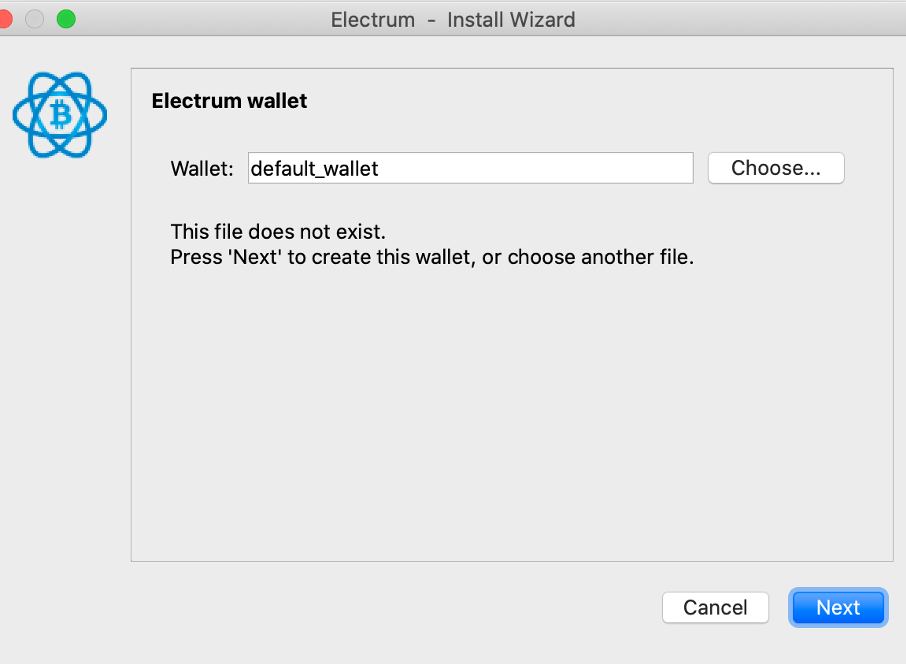
Now you have the option to create a standard wallet or for example use a two-factor authentication. Since we only want to use Electrum for signing and otherwise have a very secure hard wallet, we don’t want to make things unnecessarily complicated here and choose “Standard wallet”.
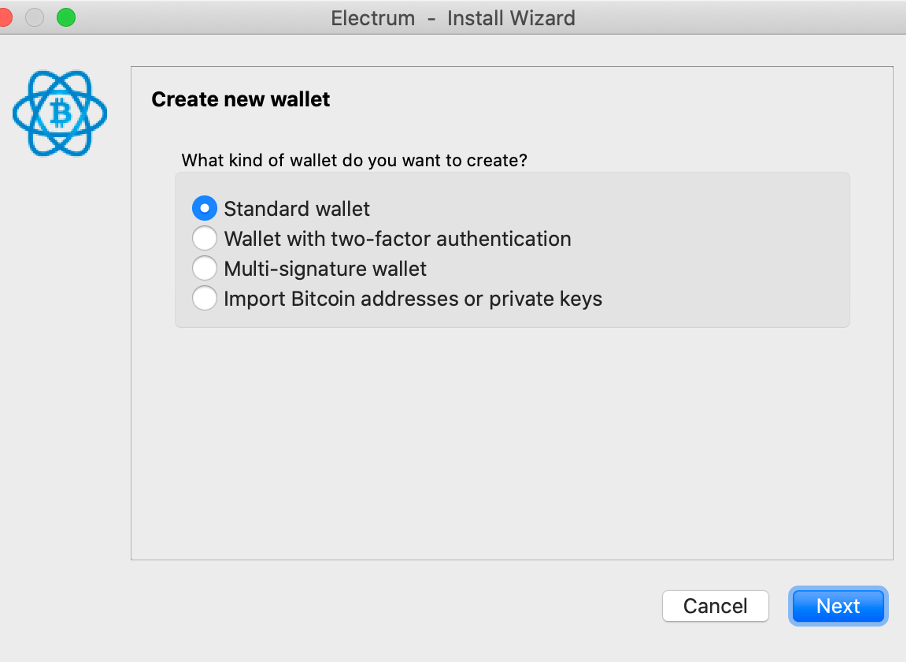
In the next screen we select the bottom option “Use a hardware device”.
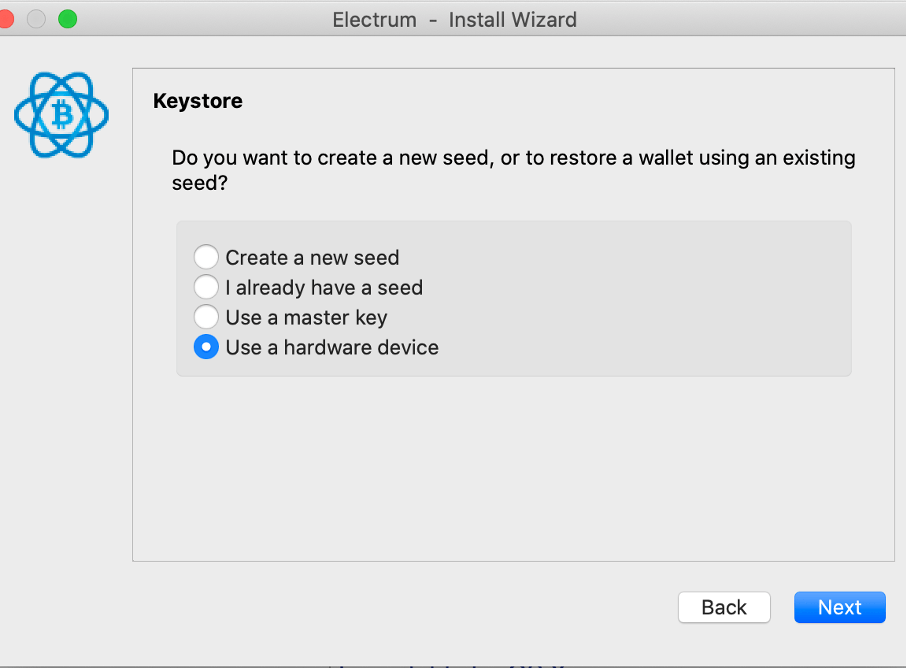
Now you should see your Ledger/Trezor. Select it and click on “Next”.
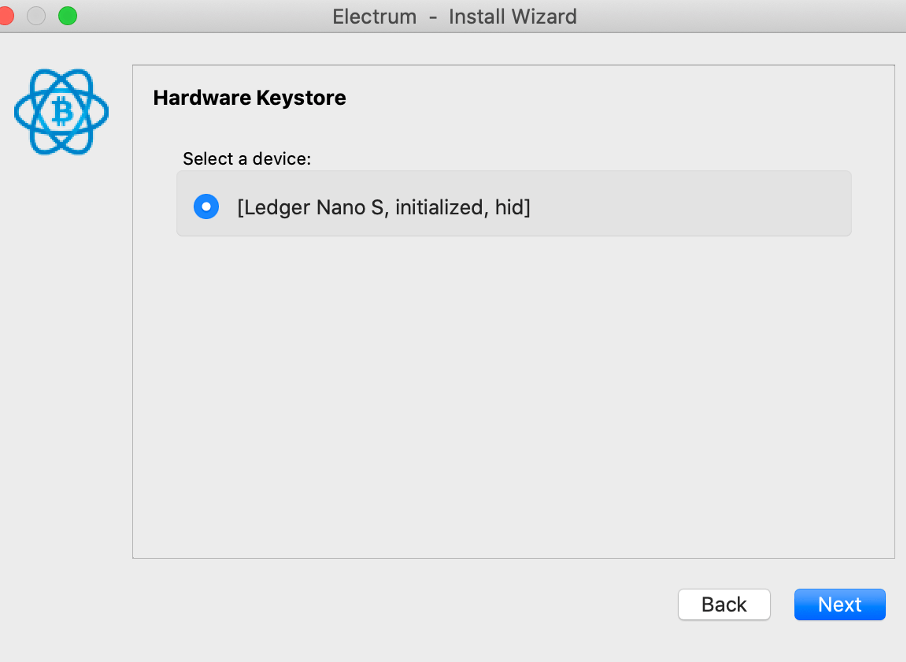
Next you are asked for the address types in your wallet. Here you have 3 options to choose from:
a) legacy (p2pkh) – if your BTC address starts with 1, choose this option
b) p2sh-segwit (p2wpkh-p2sh) – if your BTC address starts with 3, choose this option
c) native segwit (p2wpkh) – if your BTC address starts with bc1, choose this option
Leave the “derivation path” as it is. Click on “Next”.
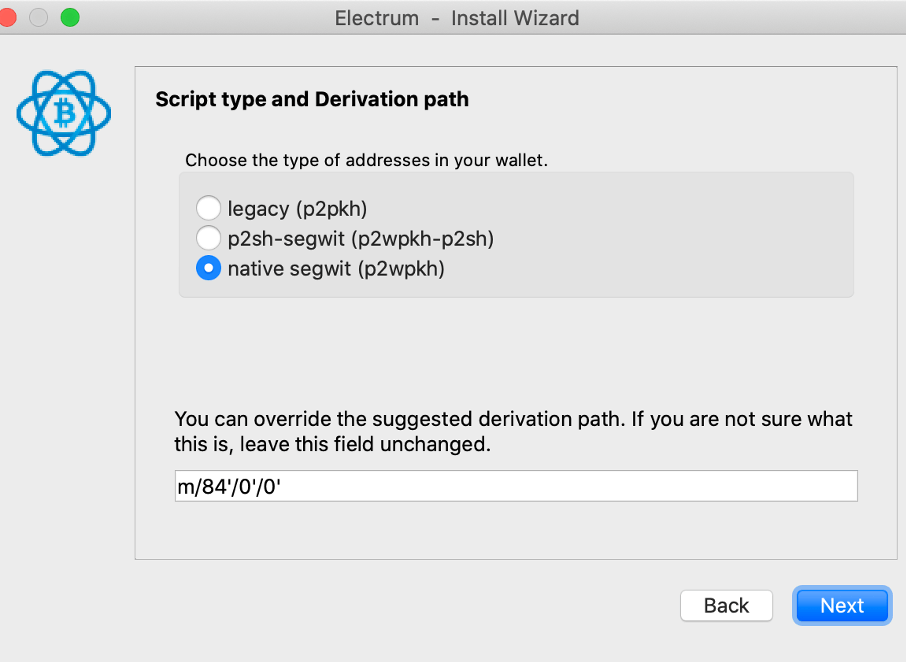
Next you will be asked if you want to encrypt the information on your computer. Important: Your private key always remains on your hard wallet. That information never reaches your computer. So it doesn’t matter, and after signing you can actually delete Electrum again, so choose what you want. I usually just leave it encrypted.
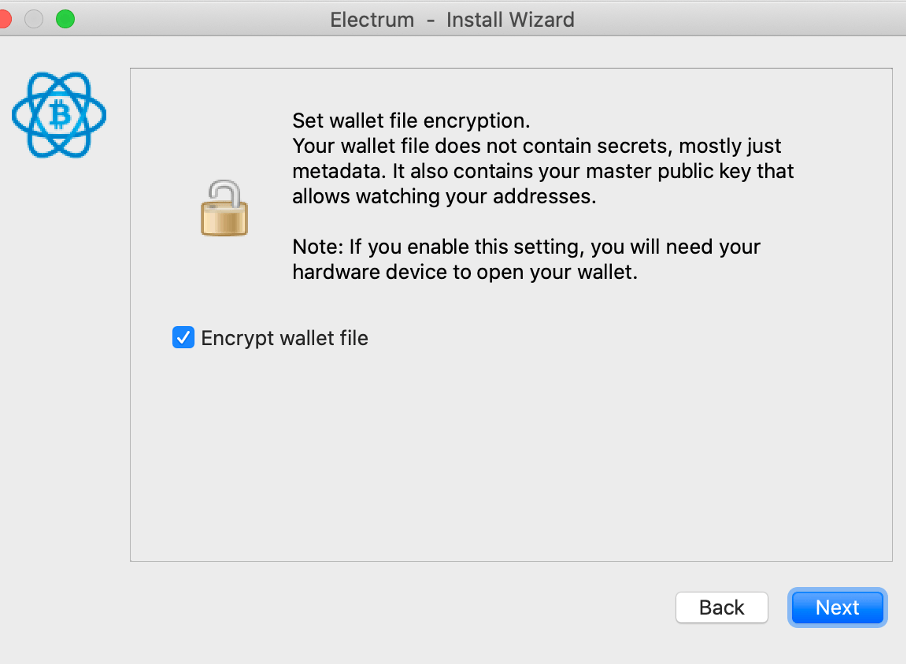
You are now finished with the setup!
Very good! Now you should already see all addresses on your ledger/trezor and you are ready to sign.
To do this, select Tools -> Sign/verify message
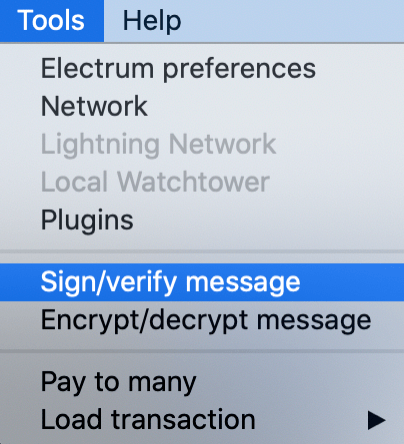
Now you will see 3 input fields: “Message”, “Address” and “Signature”
The message you should enter is usually given to you in advance! In the case of the DeFiChain Airdrop for example, you can find it on the website.
At “Address” you enter your BTC address as usual.
At “Signature” you do not enter anything yourself. The signature is unique and created by your private key without ever having to reveal it! Just click on “Sign” at the bottom. After that you have to confirm it physically on your Ledger/Trezor and a unique signature should be inserted automatically without your private key ever leaving your Ledger/Trezor. You can share your signature without any worries or concerns. There is no way to trace it back to your private key.
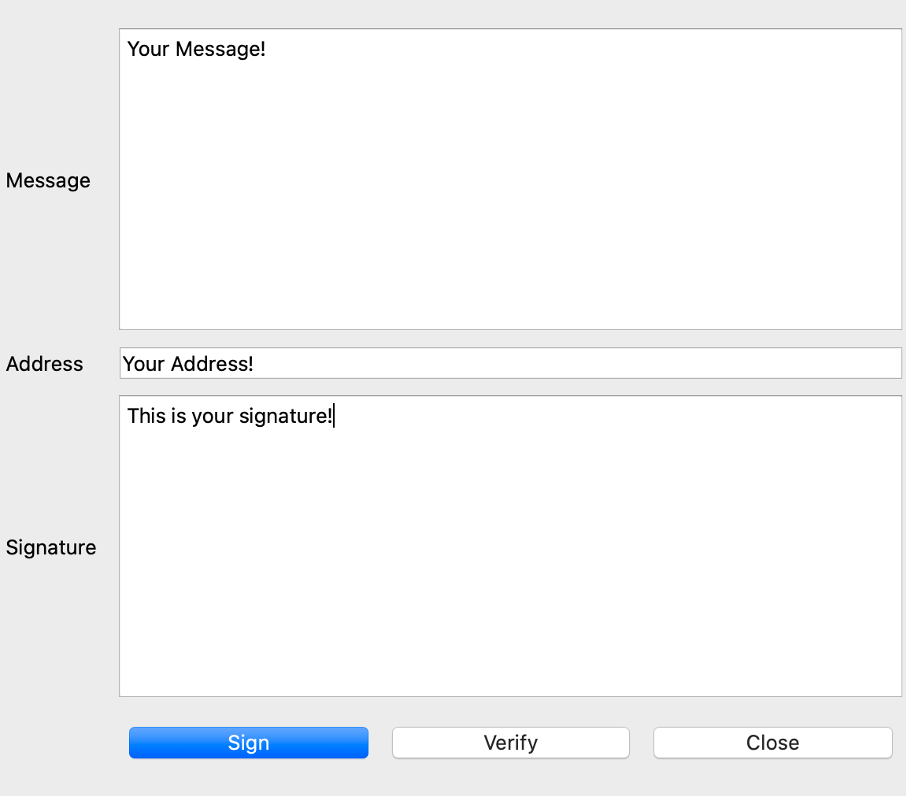
Done! You have now signed a message and proved that the BTC at this address really belong to you, without ever giving away your private key or making a transaction.
You can now verify this message anywhere, for example at tools.bitcoin.com/verify-message
To claim your BTC from an airdrop, you have to enter this data “Message / Address / Signature” on the corresponding website. In the case of a DeFiChain Airdrop, for example, on https://defichain.com. There you will see an additional field where you enter your DFI address, and then the protocol will automatically transfer your DFI accordingly. All done!
How did you like this step-by-step guide? Feel free to let me know in the comments below!
Your Julian

