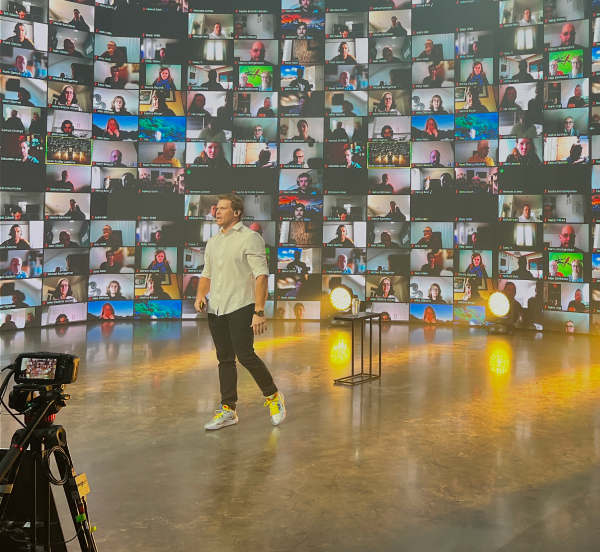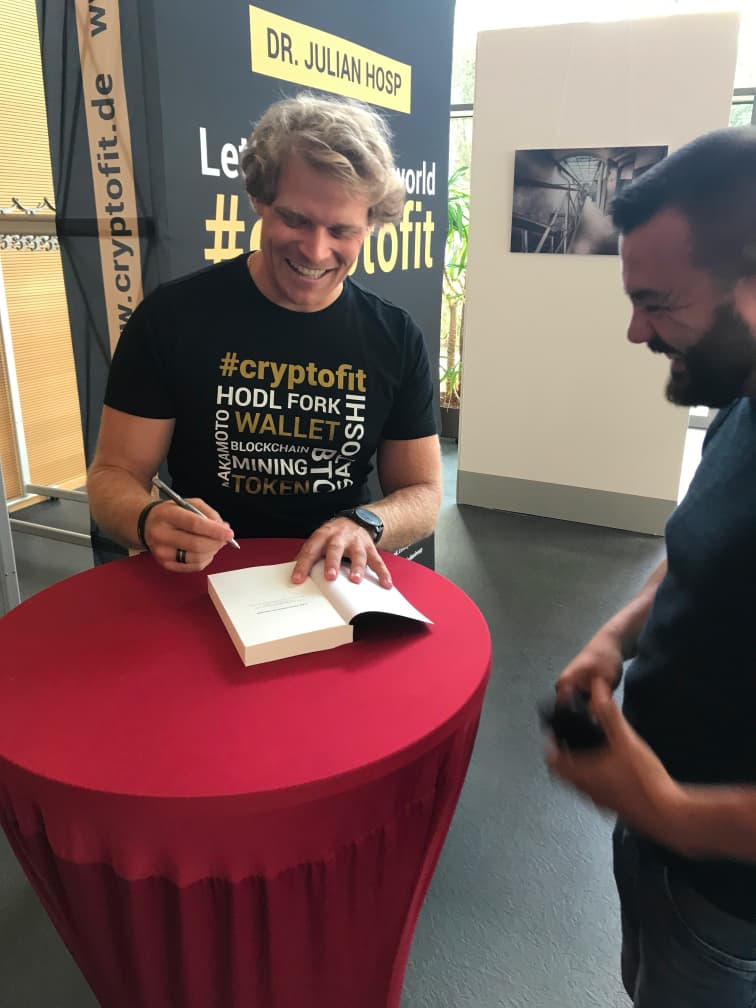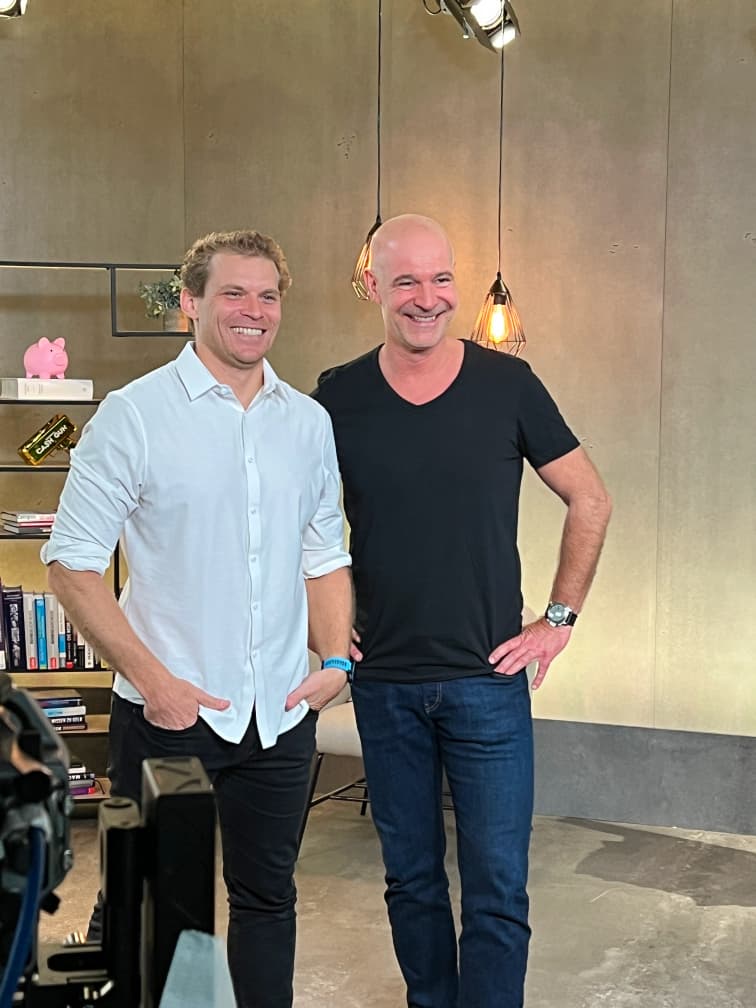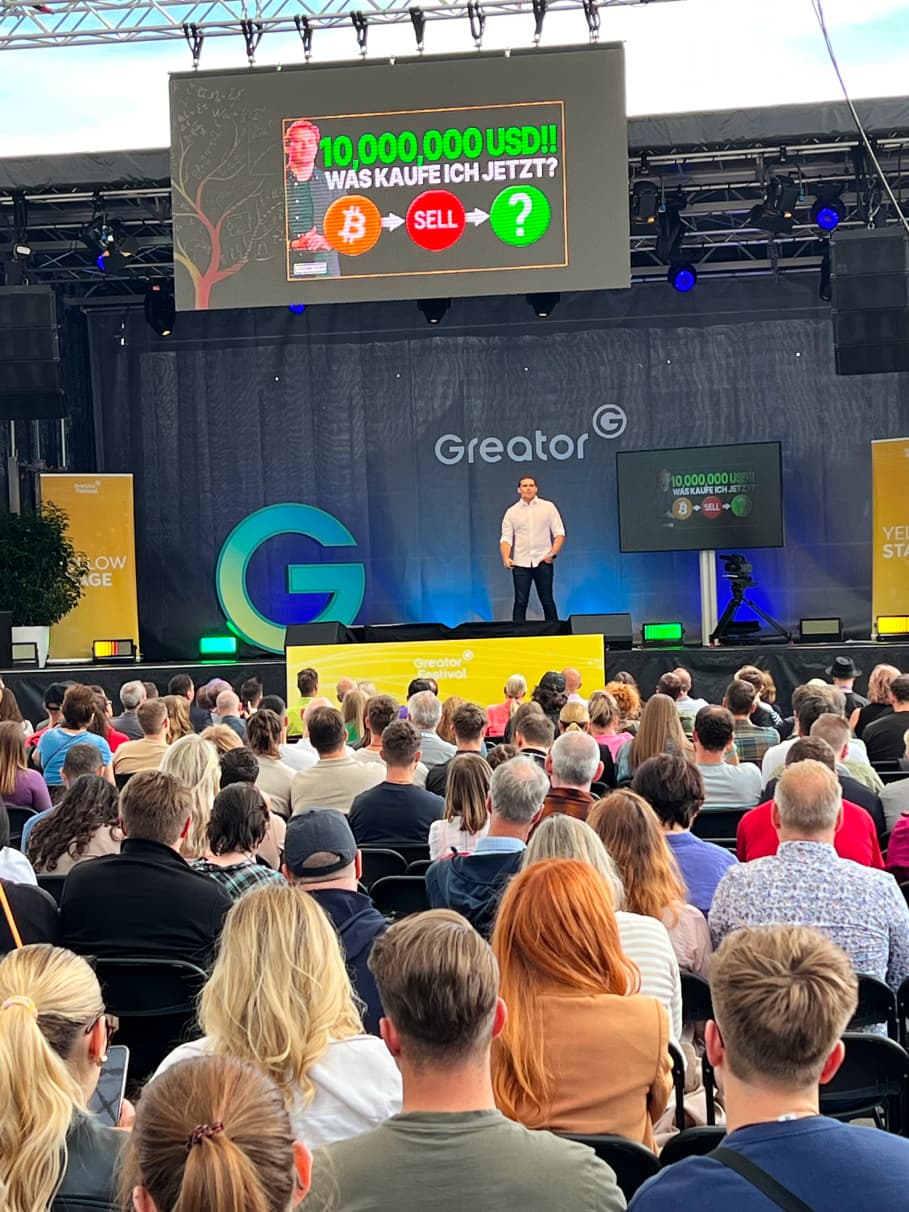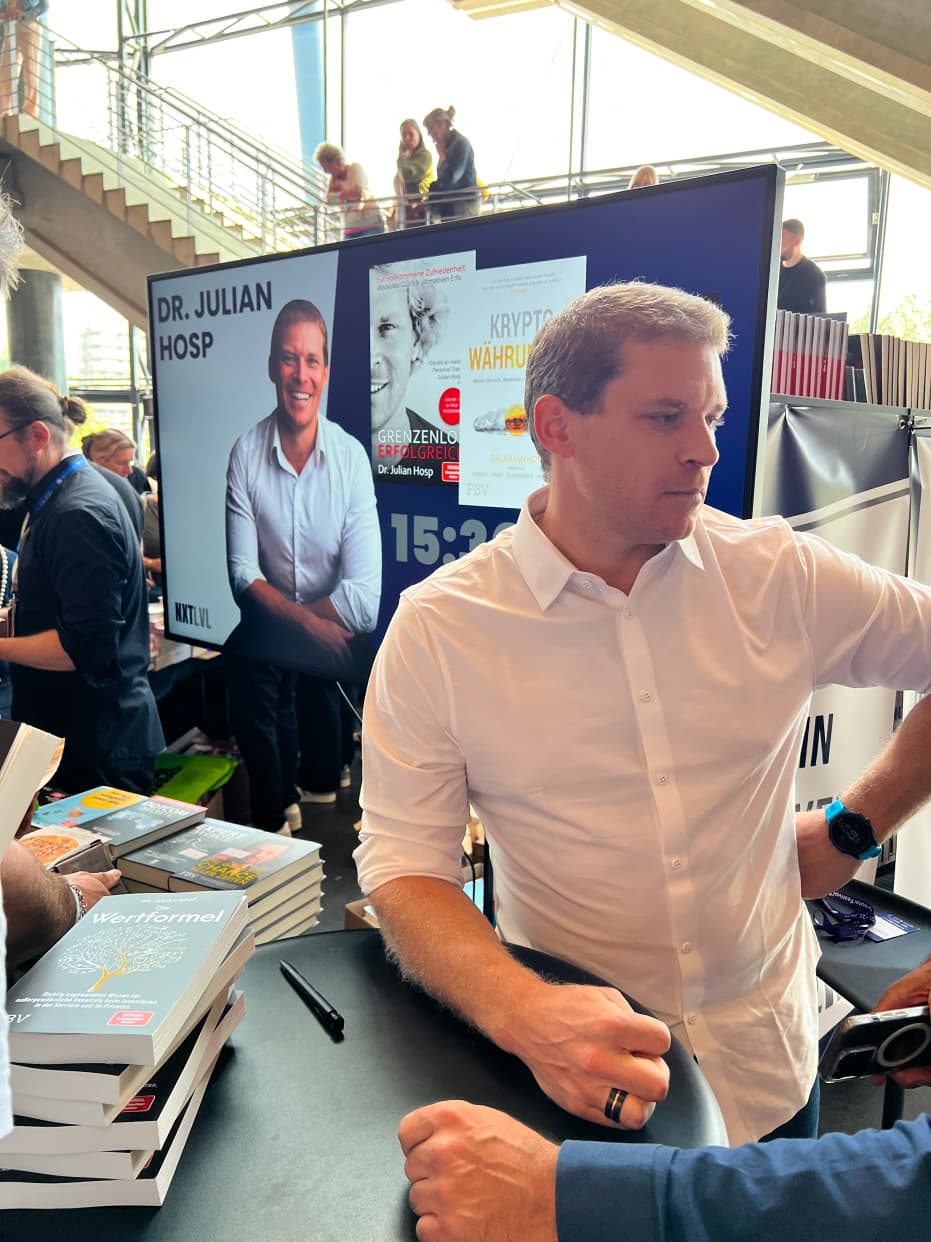Richtig angewandtes Wissen für außergewöhnliche Resultate
Hey, ich bin Dr. Julian Hosp. Meine Vision: 1 Million Menschen im DACH-Raum dabei zu unterstützen, Mehrwert und Nutzen zu erschaffen.

Mein Weg zu Erfolg und Erfüllung
Ein glückliches, erfolgreiches Leben entsteht nicht durch Zufall. Hinter jedem erfolgreichen Unternehmen, jeder klugen Investition und jeder glücklichen Familie steckt harte Arbeit und eine kluge Strategie. Dabei ist meine Familie sowohl mein Anker als auch mein Antrieb, der mir Kraft und Richtung gibt.

Ideen, die das Leben von Millionen prägen
Ich bin Gründer der Cake Group, leidenschaftlicher Krypto‑Pionier, Investor, Doktor der Medizin und vor allem eins: stolzer Familienvater. Mich begeistert es, wenn richtig angewandtes Wissen dazu führt, dass Menschen in ihrem Leben erfolgreicher werden. Im Finanziellen, wie im Persönlichen. Vor allem durch meine Bestseller und meine Reichweite auf YouTube und Social Media inspiriere ich meine stetig wachsende Community.
Ich träume von einer Gemeinschaft, die aufblüht durch herausragende Investoren, erfolgreiche Unternehmen und tiefgreifende Beziehungen - deshalb teile ich so viel Wissen, wie irgendwie möglich.
Neues aus meiner Welt
Mich begeistert, dass jeder mit richtig angewandtem Wissen sein Leben nachhaltig optimieren kann. Und deshalb teile ich meine Inhalte hier regelmäßig und kostenfrei. Nutze diese Chance und bleibe auf dem Laufenden, um Deine persönliche und finanzielle Entwicklung zu starten.
Persönliche Einblicke – Wie ich wurde, wer ich heute bin
Profitiere von täglicher Inspiration und Motivation als Teil meiner Community
Warum 90% aller Startups in den ersten 3 Jahren scheitern (und wie du es besser machst)
90 Prozent aller Startups scheitern, nicht am Markt, sondern an sich selbst. In diesem Blog erfährst du, wie du die typischen Gründerfallen vermeidest und deine Idee vom Traum zur Realität machst.